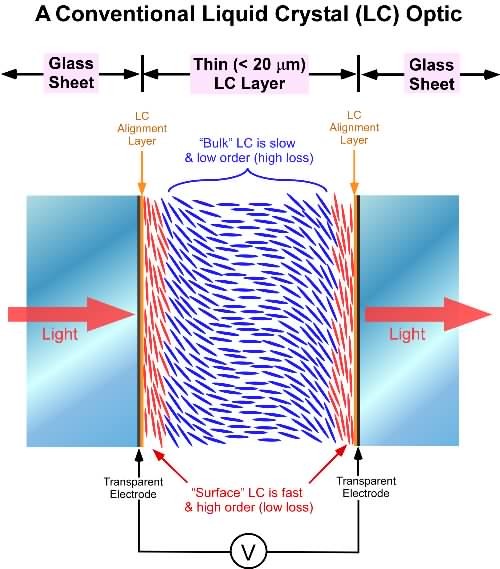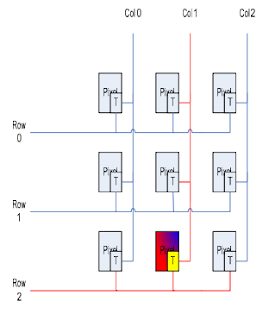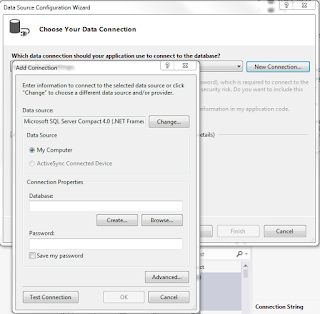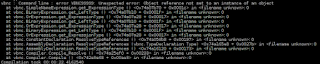How does it work
An LCD is an array of Liquid Crystal segments.
These segments are polarized and organized randomly when not in an electrical field.
When an electrical field is applied, the crystals align to the field and gate the amount of light
than can pass through them.
Each LCD segment is aligned with an electric field.
A backlight is required to drive light through aligned crystal.
Types of display
There are passive (STN) and active displays (TFT).
They both consist of a grid of rows and columns electrical signals connected perpendicularly to every segment in the LCD.
An integrated chip controls which row and column are activated to enable/disable the segment at the intersection.
The passive screens apply a small bias current to row/column to generate a field in the intersection.
The active screens have a transistor per segment. This transistor is activated when the row/column of a segment is selected.
Color filters allow the generation of specific color (R, G or B) at a segment which means that a pixel consists of 3 segments.
TFT displays can drive 3 segments (or 1 pixel) per clock with levels of color that depend on the number of data lines (8 bits, 15 bits, 16 bits, 24 bits...).
LCD panel technologies for embedded display
From now on, this article will focus on TFT displays.
Common embedded screen resolutions
Resolution
|
Pixels
|
Diagonal
|
QVGA (Quarter Video Graphics Array)
|
320x240
|
3.5”
|
WQVGA (Wide Quarter VGA)
|
480x272
|
4.3”
|
VGA (Video Graphics Array)
|
640x480
|
5.7”
|
WVGA (Wide VGA)
|
800x480
|
7”
|
SVGA (Super VGA)
|
800x600
|
10.4”
|
XGA (extended graphics array)
|
1024x768
|
12.1” or 15”
|
WXGA (Wide Extended Graphics Array)
|
1280x800
|
12.1”
|
LCD Signals
The TFT LCD displays require these type of timing signals:
VSYNC: Vertical Sync. Used to reset the LCD row pointer to the top of display
HSYNC: Horizontal Sync. Used to reset the LCD column pointer to the edge of the display
D0...Dxx: Data lines. Typically, the encoding of R, G and B color levels.
LCDCLK: LCD Clock. Refresh rate.
The other common signals are:
LCD power signals
LCD backlight power
[Optional] Touchscreen signal (usually 4/5-wires for resistive, I²C link for capacitive)
Frame Buffer
The frame buffer is the memory allocated to store bit mapped image sent to the LCD. This data is used to periodically refresh the display.
The frame buffer can be calculated (Width pixels)*(Height pixels)*(Bytes for colors depth).
Example: For a 24bits SVGA the frame buffer size is 800*600*4 = 1.92 Mb. It gives an idea of the databus speed for a refresh rate of 60 Hz : 1.92*60 = 115.2 Mb/s
Touchscreen technologies
The following array gives a quick overview of the different types of touch screens.
5-Wire resistive
|
Capacitive
|
Projected Capacitive
|
Surface Acoustic Wave
|
Infrared
|
|
Transmissivity/Clarity
|
Good
75-85%
|
Very Good
90-98%
|
Very Good
90-98%
|
Very Good
90-98%
|
Best
95-100%
|
Activate with any object
|
Best
Any object
|
Poor
Finger or capacitive stylus
|
Good
Same as capacitive + surgical
glove
|
Good
Finger, gloved hand, soft/pliable
stylus
|
Very Good
Most objects
|
High sensitivity
(Light touch)
|
Good
|
Very Good
|
Very Good
|
Very Good
|
Best
|
Accuracy
|
Very Good
|
Good
|
Best
|
Very Good
|
Very Good
|